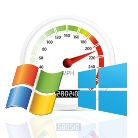 One of the reasons for Windows 8 booting faster than Windows 7 is because it has fewer extras enabled by default.
One of the reasons for Windows 8 booting faster than Windows 7 is because it has fewer extras enabled by default.These extras include features/services such as Remote Differential Compression, XPS Services, Windows Gadget Platform among others that you’ll probably never use.
To disable these features in Windows 7 (which is completely safe to do by the way), follow the steps listed below:
- Start
- Control Panel
- Programs
- Click ‘Turn Windows features on or off’ (found at the top left of the window)
- Remove the ticks/check marks from the boxes next to the options you do not want (make a note of them in case you decide to turn them back on later)
- Click OK
- Restart your computer - the computer will have to configure the changes you've made so check your speed from the second restart after making the changes.
Please let me know what your experience is like in the comments section.
You can also check these links for more performance enhancing tweaks:
No comments:
Post a Comment
Add comment here