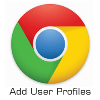 If you have more than one Google account (emails or otherwise) or if other persons apart from you use Google Chrome on your computer (with the same Windows Profile) then you may want to enable multiple profiles for the Google Chrome browser.
If you have more than one Google account (emails or otherwise) or if other persons apart from you use Google Chrome on your computer (with the same Windows Profile) then you may want to enable multiple profiles for the Google Chrome browser.This will allow you to sync and check the different accounts without having to log off from one first. It will also enable different persons to reopen closed tabs or pages without discarding the other persons last actions/history among other things.
Here's how to create the multiple profiles:
- Click on Customize and control Google Chrome (top right of Chrome browser)
- Click on Settings
- Go to the Users section
- Add new user and you're done
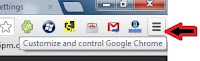
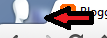 Switching between profiles is as easy as clicking on the profile icon in the top left corner of the browser and choosing the one you want to work with.
Switching between profiles is as easy as clicking on the profile icon in the top left corner of the browser and choosing the one you want to work with.NB: You can customize the different profiles and will even be able to sync each Google account and keep track of bookmarks separately.
For more information on creating multiple profiles in Google Chrome you can visit the Chromium Projects webpage. There are pictures there to assist you in the setup process if you got lost trying to follow mines.
No comments:
Post a Comment
Add comment here